Welcome to the Strategy Cruncher
Understand how the Strategy Cruncher works.
To use the Strategy Cruncher, you'll upload Trade files from your backtesting software.
Step One - Download a Sample File
Here's a sample file with anonymized data from one of my backtests. You can download this file to use for your first optimization.
Step Two - Create a New Optimization
Click on the New Optimization button in the top right part of the page.
This will take you to the Create New Optimization page. Enter a name for your optimization (it can be anything).
Click the Choose File button and point to the file you downloaded in Step One.
Step Three - Submit Your Optimization
When you click Create Optimization, it will take you to the confirm screen where you can change some settings. Accept the defaults and click the Submit Optimization button.
Step Four - Observe Your Optimization
When your optimization is submitted, you'll see an entry in your optimization list with the status of Queued.
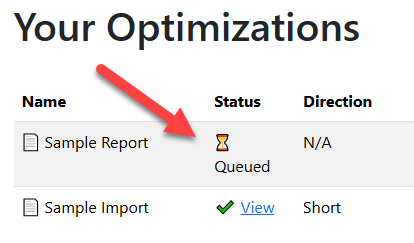
The Strategy Cruncher will process your optimization and create your report. In a minute or two, refresh the page and you'll see the status change from Queued to View.
Step Five - View the Optimization Report
Once your optimization report is ready, simply click on the View link to view it. When you view the optimization report from the sample CSV provided above, it will look similar to this report:
Optimization Report from Sample CSV
There is a summary section at the top of the report called Column Analysis, then a list of suggestion filters to apply to your strategy to improve the profitability.
They are in descending order by importance, so focus on the suggestions at the top of the report first.
For each suggestion in the table, there is an equity curve in the section below showing what the equity curve would look like if you applied that particular rule to your backtest.
In the sample report in the Column Analysis section, the first suggestion for a potential filter is col8 using a
minimum value of 10.38:

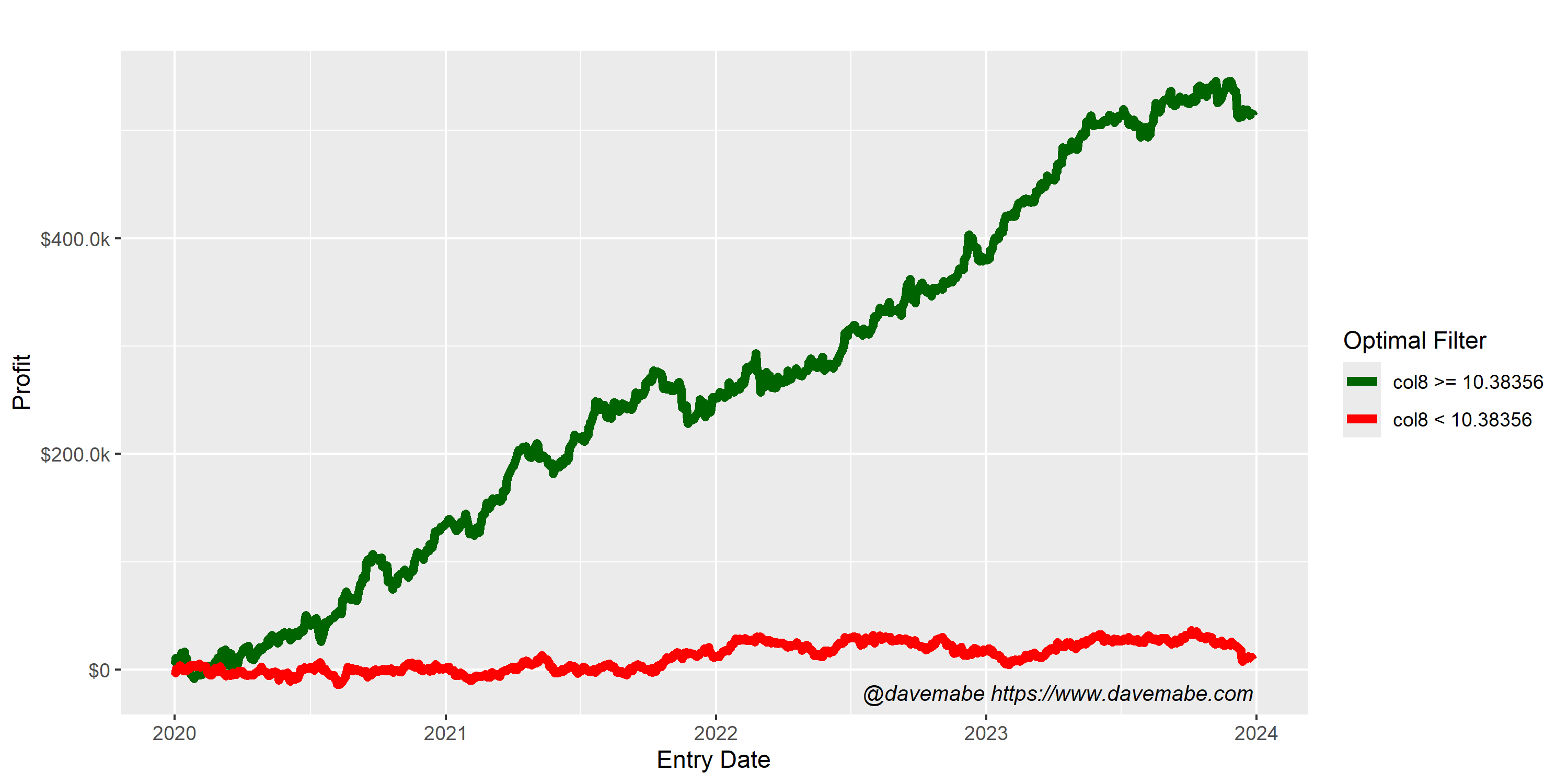
Go to the next lesson to learn how to interpret the report.